Hello, this tutorials you will see how to make a rain effect in Photoshop, this time it will be a tutorial in the new version of CS5! Feel free to read!
So, open the program and our image in Photoshop. Go to the pallets with layers and create a new layer that you fill with white color. Then go to Filters tab, and ADD NOISE and NOISE
So, open the program and our image in Photoshop. Go to the pallets with layers and create a new layer that you fill with white color. Then go to Filters tab, and ADD NOISE and NOISE
All options in this dialog set as in the picture!
Once everything is set, click OK
Now go again to Filter tab and this time select BLUR - moves and, as previously set everything as in the picture!
Once everything is set, click OK
Now go again to Filter tab and this time select BLUR - moves and, as previously set everything as in the picture!
Accept by pressing OK and move on!
Now go to the layers palette, and there click on the Create a new layer fill ... LEVELS choose and set as the image or the like!
Now go to the layers palette, and there click on the Create a new layer fill ... LEVELS choose and set as the image or the like!
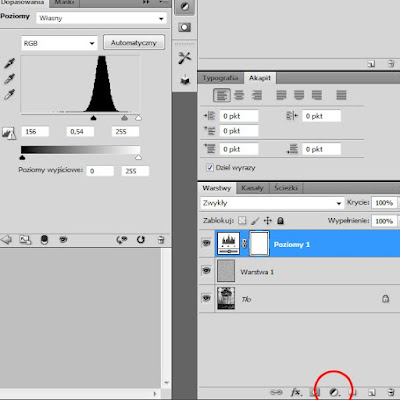 Now we can flatten our layers. Select the layer with our mask and the layer that lies beneath it, the one with the blur on a black background! Highlight holding SHIFT and press Ctrl + E
Now we can flatten our layers. Select the layer with our mask and the layer that lies beneath it, the one with the blur on a black background! Highlight holding SHIFT and press Ctrl + E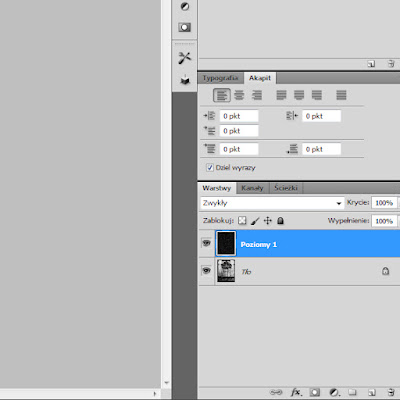 So the total is already almost over. Now we have to choose the right coverage for our image, so go to the layers palette and set the opacity, such as suits us best!
So the total is already almost over. Now we have to choose the right coverage for our image, so go to the layers palette and set the opacity, such as suits us best!
and we finished effect!
I also invite you to watch the movie and on my YouTube channel!





Brak komentarzy:
Prześlij komentarz