You will see how you can make the text in the image.
Open a picture in Photoshop File-> Open (Ctrl + O). In our image we write any text using the Text tool (T)
Open a picture in Photoshop File-> Open (Ctrl + O). In our image we write any text using the Text tool (T)
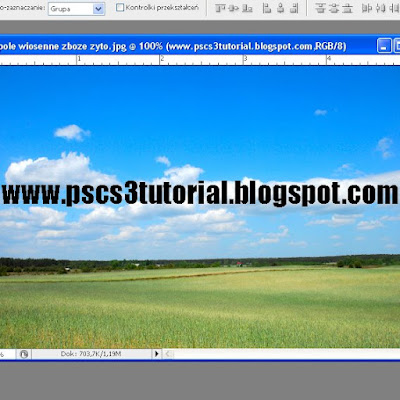
Now click the right mouse button on the text layer in the Layers pallet and select Rasterize text.
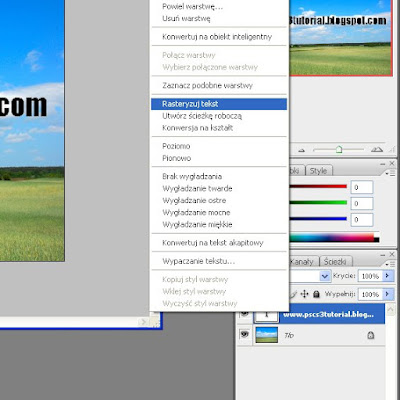
Once again, click the right mouse button on our layer with the text and choose blending options.
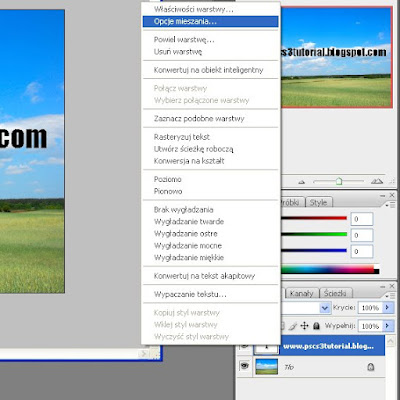
There we have a window named style Mixing. We see there are several bars to move, we look at and choose Advanced Mixing Opacity slider to fill, Set it to 0%. Do not click OK!
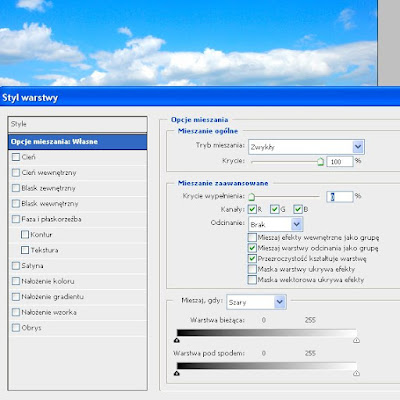
We see that our text has disappeared. so now choose from our options and relief phase mixing. Here we do not have anything set up, unless someone wants. We see that our text is in the form of a transparent, convex. If someone wants it can no longer leave it as it is and how it can not even give a small outline of your text.
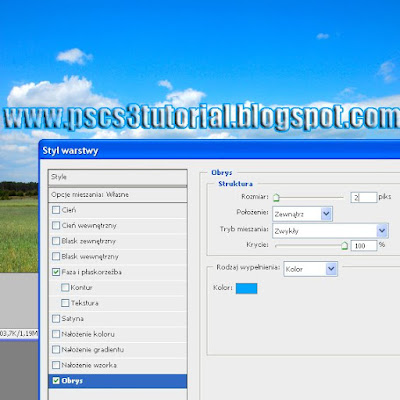 And we finished effect!
And we finished effect!Feel free to watch video

Brak komentarzy:
Prześlij komentarz