I'll explain how to do this! So when the shall drag our add-on that we do want to add this:
- In my case it is the brush that you downloaded to your desktop
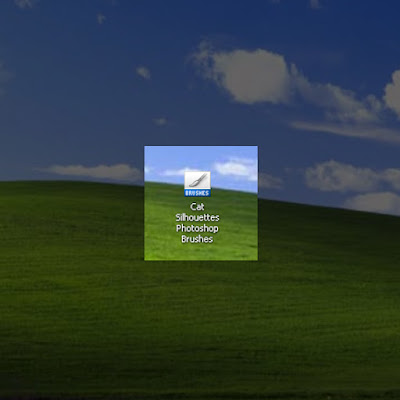
- Now we enter the Start menu and click the right mouse button on the Photoshop icon
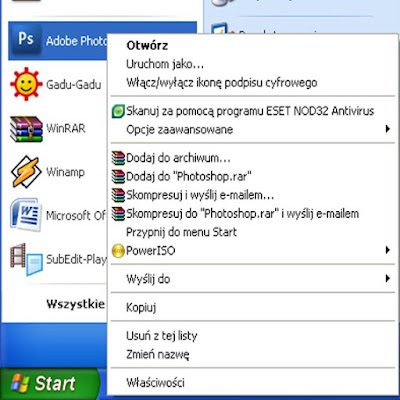 Select Properties. Show us a window of the properties and select Find Target. After clicking this button, we should show a window with Photoshop
Select Properties. Show us a window of the properties and select Find Target. After clicking this button, we should show a window with Photoshop- In this window, select Settings (in the English version will be Present or Presents EN)
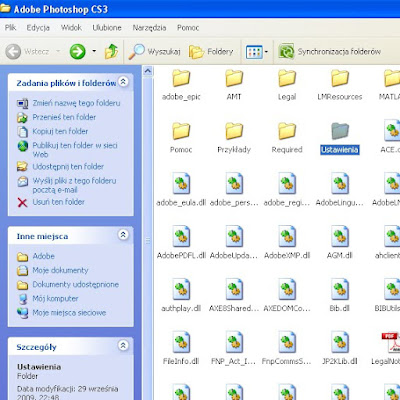
- Now we see where and what happened there. I will choose the folder with the brushes (in English Brushes) and, for example, simply drag this folder to your desktop!
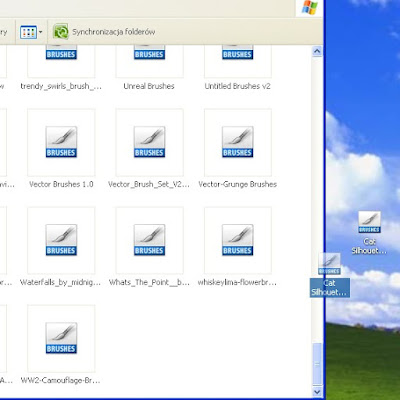
- Now you can run the program and choose File-> New and from the palette on the left select the Brush (B). Set the brush on a white background, click the right mouse button and shows us a window with a brush tip, select the arrow at the top and we are developing all the brushes, which added to the Brushes folder
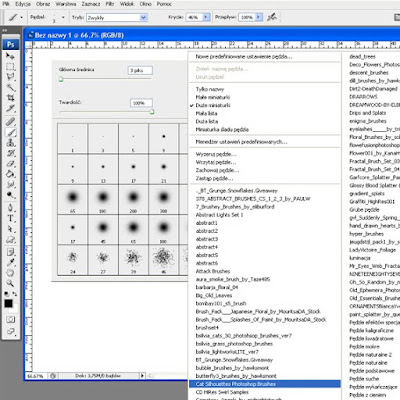 - Now we can use our add-ons!
- Now we can use our add-ons!Option 2
Fire up Photoshop and choose File-> New, select the Brush (B) and the same as before click the right mouse button on a white background, and again choose the arrow to the top of the window. Then select Load Brushes
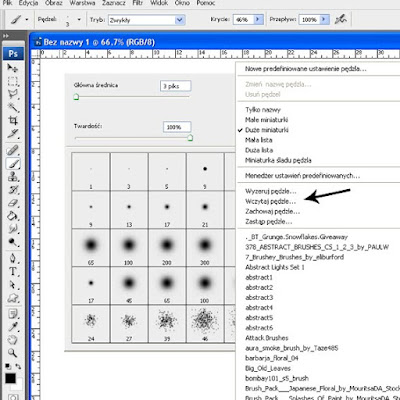 and we have a window appears, select the folder from the downloaded brushes (in my case it is the Desktop), select it and press Load. By clicking the right mouse button you will find these brushes with the basic tips! (Description useful for portable version)
and we have a window appears, select the folder from the downloaded brushes (in my case it is the Desktop), select it and press Load. By clicking the right mouse button you will find these brushes with the basic tips! (Description useful for portable version)Have fun!

Brak komentarzy:
Prześlij komentarz