Hello. Today we want to show you how to do Avatar. Open the program and the photo you want to change CTRL + O. Immediately transform the layer with a photo of the background layer 0 by double-clicking on the layer in the layers palette and press OK. Select the command Ctrl + J to duplicate the layer.
As I have done all this, we begin our work. At the beginning your character will change color to blue. Select the option to CTRL + U and enable Color
As I have done all this, we begin our work. At the beginning your character will change color to blue. Select the option to CTRL + U and enable Color
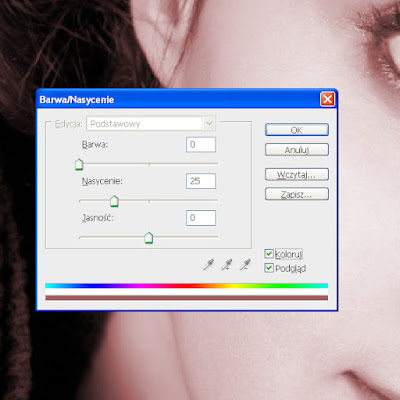
and we set some value
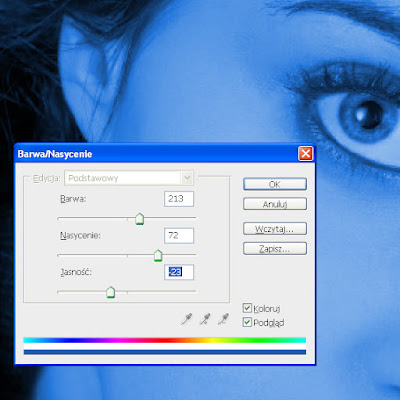
So we go on. Now go to the Filter menu and enter the Liquify Ctrl + Shift + X and select the Warp tool in front. Now we transform our character in any way.

Now we have to change eye color. In this case, use any selection tool and select the eye. Make a copy of the selection CTRL + C and CTRL + V. Select the shortcut CTRL + U and select in the Color box. You should go something like this:

Now we do spots on the face. select the brush with black or white and on a new layer draw any spots - the mark on his face. Decrease the opacity of this layer (I Shrunk to 25%) and choose Filter-Blur-Gaussian Blur and set the slider to some 12-15 pixels.

Now we need to make small dots on his face so we choose a brush and go to the settings on the right. Of course, to select options such as you have at this moment sit back and yourself choose the appropriate value of the brush.
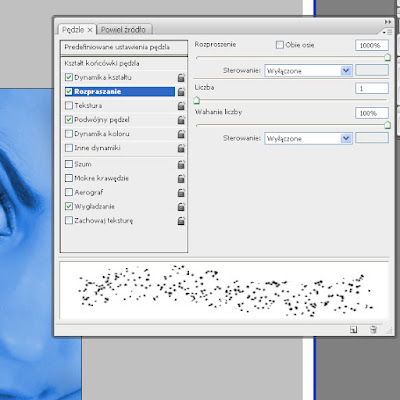
How do you decide on some values are sure to create a new layer, which will be those dots. Of course, a layer of dots can change the opacity (I did at 20%), and even gives you the option MIXING - Outer Glow. And that's probably enough!
The finished result


Brak komentarzy:
Prześlij komentarz