Open yourself a new document (Ctrl + N) in Photoshop (I did 30x15 cm) and do any of the words.
If you want to stretch it, for example, use Ctrl + T.
If you want to stretch it, for example, use Ctrl + T.
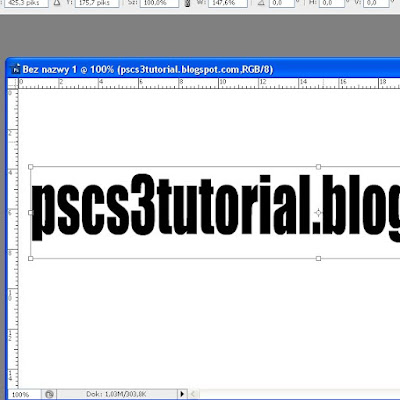
Now select an image (I found her on google), open it and drag to our text.
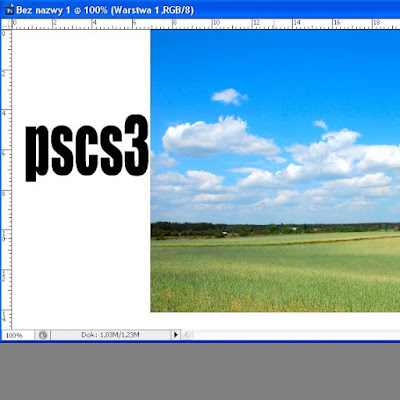
If the image is smaller than the text is once again used the shortcut Ctrl + T and stretching it over the entire surface of the text. As already done, we need to somehow check our teks. Then press Ctrl and the mouse invaded the box with the text in the layers palette, just like in the picture.
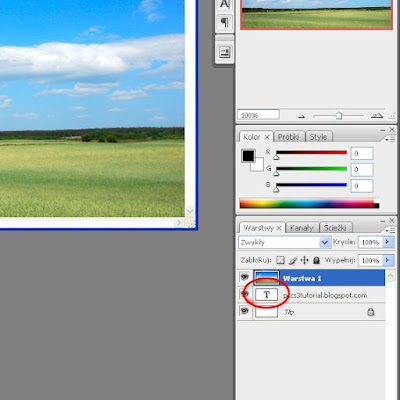
And now we should get something like this
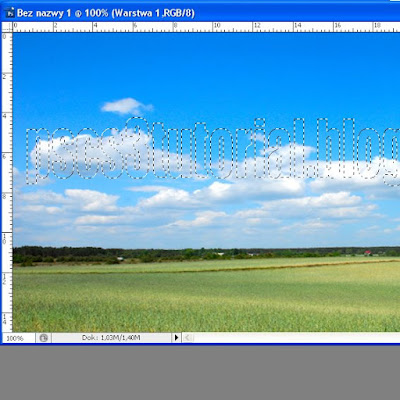 Now choose Ctrl + Shift + I, and we reverse the selection. Delete and press Ctrl + D to deselect and effect ready. Of course you can add something. Remove the layer with our text layer, right-click on the mouse and delete the layer, now click on just the same way that the layer with the image and choose options such as blending and shadow.
Now choose Ctrl + Shift + I, and we reverse the selection. Delete and press Ctrl + D to deselect and effect ready. Of course you can add something. Remove the layer with our text layer, right-click on the mouse and delete the layer, now click on just the same way that the layer with the image and choose options such as blending and shadow.Effect Ready
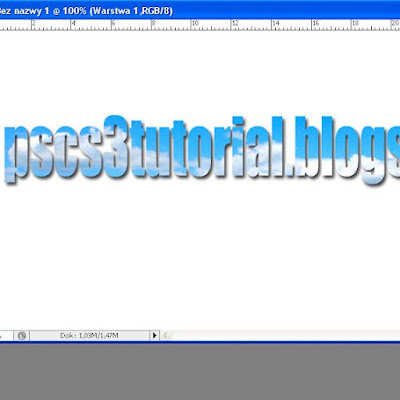
Feel free to watch videos!

Brak komentarzy:
Prześlij komentarz